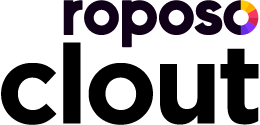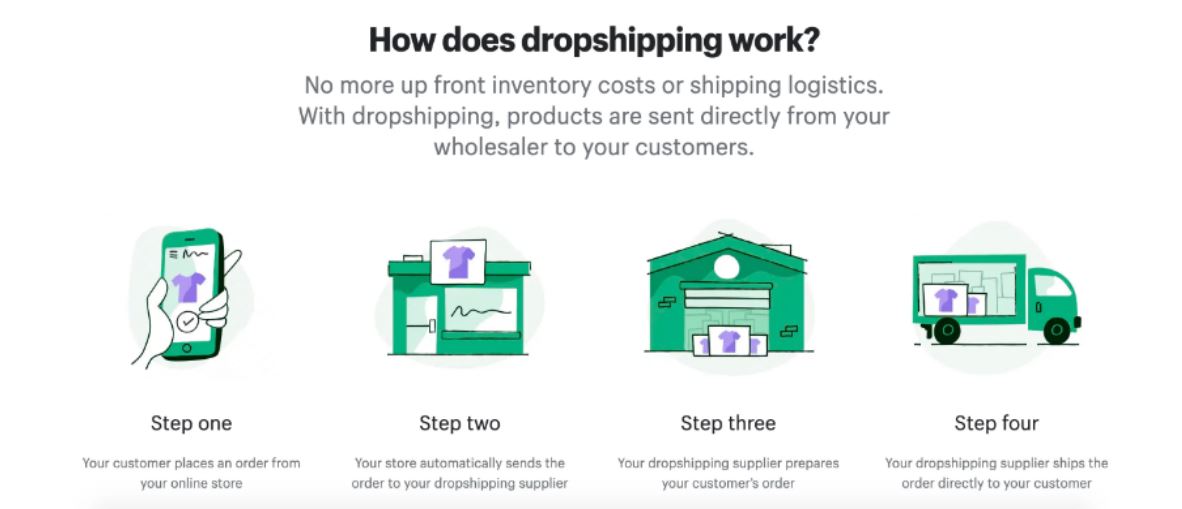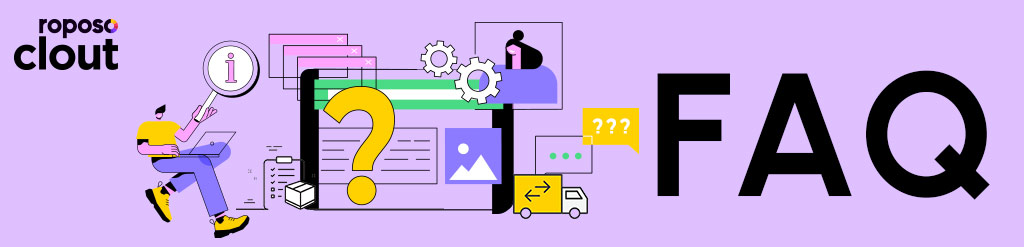
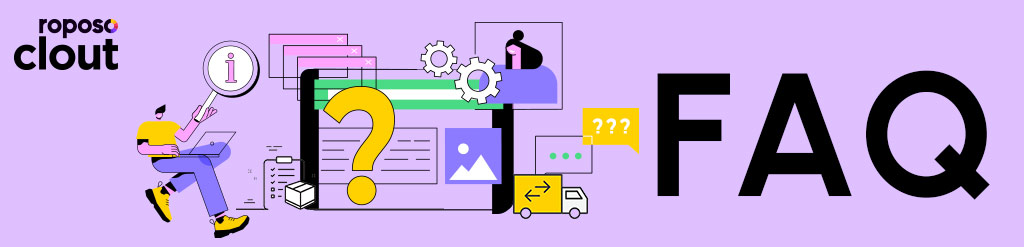
How can we help?
Introduction to Dropshipping
What is Dropshipping?
In dropshipping, the merchant creates an online store and sells the product straight to the customers from the Wholesaler/Supplier without having to manage, store, or transport the goods.
What are the benefits of Dropshipping
Requires less capital: The capital required to start an online store without managing inventory and shipping is less.
It is very easy to get started with dropshipping: Since the investment to start the business is less, anyone can start a dropshipping business.
Wide selection of products to sell: Since you do not have to pre-purchase the product, you may offer an array of trending products to potential customers.
Someone else takes care of shipping for you: With dropshipping, you do not have to pack and ship products, rent a warehouse, manage inventory and handle returns.
Can start a business from any location: Without a physical tie to the products, you can manage the dropshipping business wherever you have an internet connection.
Easier to Scale and remodel: As dropshipping stores do not require a storage facility and are completely digital, they are easier to scale. Even if one niche or product does not sell well, you can easily move to a better-selling product.
What are the top trending products for Dropshippers in 2022?
Electronics & Accessories
- Wireless charger
- Power bank
- Laptop cover
- Smartphone videography equipment
Fashion, apparel, and accessories
- Scrunchies
- Nail extensions
- Shapewear
- Tote bags
- Slip-on shoes
Beauty and self-care
- Beard grooming kit
- Personal hygiene essentials
- Posture corrector belt
Nutrition
- Ashwagandha fortified consumables
- Protein bar
- Multivitamins
Home Furniture & Decor
- Workspace furniture
- Kitchen furniture
- Sofa bed
- Blankets
- Rugs
Home and Kitchen
- Air fryer
- Vegetable chopper
- Planters
- Air purifier
Exercise and outdoor
- Resistance band
- Bicycle
- Yoga mat
- Tent
- Fitness band/watch
Other
- Pet food
- Jigsaw puzzles
- Reusable water bottle
- Customized gifts
Roposo Clout App
How can I join Roposo Clout?
To sign up for Roposo Clout, you must have a Shopify account.
Please follow the instructions listed below:
- On the right side of the page, click ‘Apps’
- Search for ‘Roposo Clout Dropshipping’ in the search box
- Install the App, and the Clout Login Page will appear afterward.
Existing Shop101 customers are required to log in using their registered phone numbers.
Available product categories
- Women’s Ethnic Wear
- Women’s Western Wear
- Men’s Fashion
- Footwear
- Jewelry
- Beauty and Personal Care
- Quirky Home Essentials
- Electronics
How can someone start Dropshipping with Shopify?
Step 1: Create an account on Shopify
The first step is to create an account on Shopify. When you are ready to launch your business, you can start with a free trial and won't be charged till then.
Step 2: Fill in more information about the business
You will be questioned about your business after signing up. You must properly fill out the dropdown and give Shopify their data.
You will get an email from Shopify after completing the signup procedure that contains the admin login details and URL. It will be in the format of your-store-name.myshopify.com/admin.
Please save this information safely.
Step 3: Add a dropshipping app
After completing the account setup, you will be sent to your Shopify dashboard. You won't yet see a dropshipping app if you have created a fresh account.
To install one, follow these steps:
- Click on Add App and type Roposo Clout App on the search bar
- In the Shopify admin, to authorize the use of the app, click Install App.
Step 4: Add products from the dropshipping app
After installing the app, you will be able to add products to your storefront by following these steps:
- From the dashboard, click ‘Products’ on the left-hand side
- Select ‘More actions’ then click ‘Find more products to sell’
- Click on the Roposo Clout app.
You will then be taken to your dropshipping app’s interface, where you can search for products and suppliers.
Step 5: Enter the retail price
On the product page, you will see the supply and shipping cost, along with a pricing field in which you will need to enter the retail price of the item (inclusive of margin).
Click ‘Push to Shopify’ when done, and the Roposo Clout app will add the item to the Shopify store.
Step 6: Edit product details
Based on the target audience, you must tailor the product description to help them make an informed purchase decision.
Step 7: Set up and design the Shopify store
Once you have the essentials ready, move to the next step - designing a good storefront.
Go to Online Store -> Themes from the left-hand side of the Shopify admin dashboard.
From here, you will be able to select free Shopify themes or even pick a more premium theme for the look and feel of their store.
Step 8: Set up payment gateways
Before taking the store live, you will need to ensure you offer payment gateways that Indian customers are comfortable transacting on.
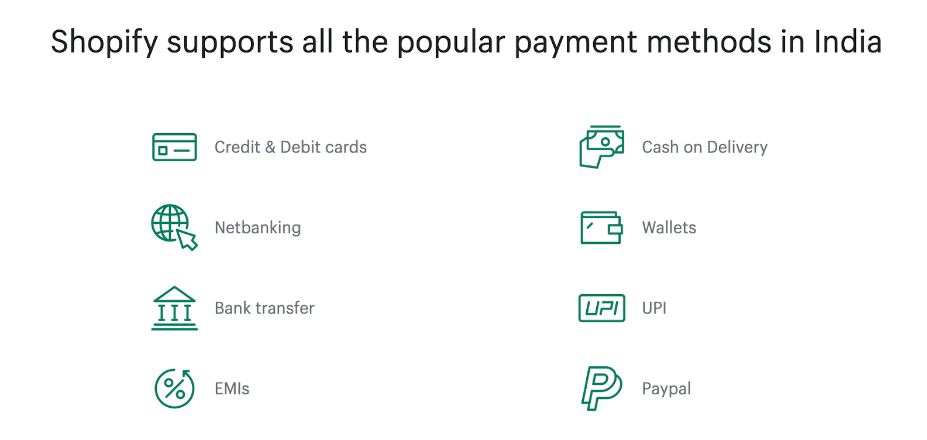
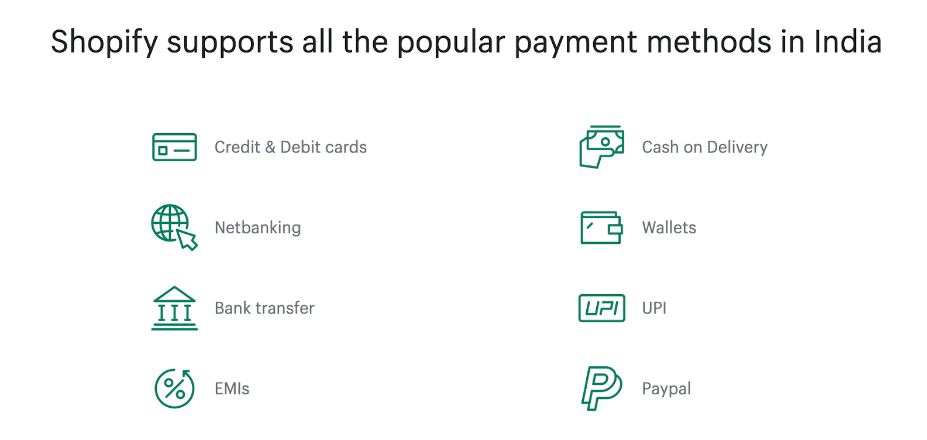
From online payment gateways to third-party gateways like PayU, Razorpay, Cashfree, and others, cash on delivery, and popular wallets, Shopify supports them all.
Order Placing/Modification/Cancellation/Returns
How to place an order?
New Customer:
- Choose the item using the product code or the app.roposoclout.com.
- Click ‘Push to Shopify’
- Determine the selling price (including margin)
- Once more, select the ‘Push to Shopify’ option.
- Go to the ‘Products’ section
- Select the product
- Sort by Created (newest first)
- Choose the item you just added
- Copy the title
- Select orders tab
- Select ‘Create order’
- In the search product tab, type the product name
- Click on ‘Add’
- Add the buyer’s address.
Existing merchant:
- Go to the ‘Products’ section
- Select the product
- Sort by Created (newest first)
- Choose the item you just added
- Copy the title
- Select orders tab
- Select ‘Create order’
- In the search product tab, type the product name.
- Click on ‘Add’
- Add the buyer’s address.
Note: There wouldn't be a list of coupons from which you could choose. Only the active coupon will be displayed during order placement and be eligible for usage.
How to use coupons while placing an order?
You cannot apply coupons of your choice. When pushing the product to Shopify, just the active coupon appropriate for your Shop101 store ID will be shown, and it will automatically be applied at the moment the order is placed.
Can I modify an order?
Yes, we allow editing customer-related information on the Clout App.
Click on the ‘Manage Order’ section, the ‘Pending’ tab, and the ‘View/Edit Details’ link in the ‘Customer Details’ column.
How to confirm an order?
On the Clout App, click on the ‘Manage Order’ section, the ‘Pending’ tab, and tap on ‘Confirm’ against the order that you want to confirm.
The order will move to the ‘Confirmed’ tab.
How to return the order?
We have a 5-day free return policy.
If you have not already done so, you should download the Shop101 app, log in using the same phone number as on the Clout website, and then visit the ‘Orders’ link in the bottom navigation bar.
Choose the order ID that has to be returned, then adhere to the instructions provided on the screen.
How to contact support?
You can contact us via email at support@roposoclout.com or by phone at 022- 48964047, Monday through Saturday, 10 am to 7 pm.
Can I place bulk orders?
This option is, regrettably, not readily available right now. You may still contact the Support department or your Account Managers with your insightful feedback and a list of desired features, and we'll look into it.
Why can I not add products to the Shopify store?
It's possible that the item is out of stock or no longer accessible.
Please be aware that if the inventory is 10 or fewer, we will mark the product as being out of stock. The inventory will be listed as in stock if it equals or exceeds 30.
I placed an order, but can no longer find it under ‘Manage orders’ in the Clout App's list of pending orders.
The buyer’s addresses and PIN codes are authenticated when an order is placed. The probability is that if any of these validations fail, the order will not sync and will not be available on the Pending Orders page. However, you may view all of those orders in the ‘Failed to Sync’ subtab.
What name will be visible on the label?
Your store name will be shown on the bill/invoice.
How can I update my email address?
You would need to visit the Roposo Clout App.
Click on ‘profile’ and update the email address.
OR
You may visit the Shop101 Application and update your email address by following these simple steps:
- Visit Shop101 Application and tap on the three horizontal lines on the top left-hand corner
- Tap on 'Seller Panel'
- In the lower right corner, select ‘More’, then ‘Edit Profile’
- A verification link will be sent to your email address when you click ‘Verify’
- Click the link to validate your email address.
Please be aware that the link is valid for 24 hours only.
Why does the Roposo Clout product pricing differ from the Shop101 app?
The distinction is that Roposo Clout does not offer credits to use toward discounts when placing a purchase, but Shop101 does.
Margin & Payments
Is there a margin limit?
There is no upper limit to the margin. You can set the margin of their choice.
Why is there no option for online payment?
- This is due to the feature's ongoing development.